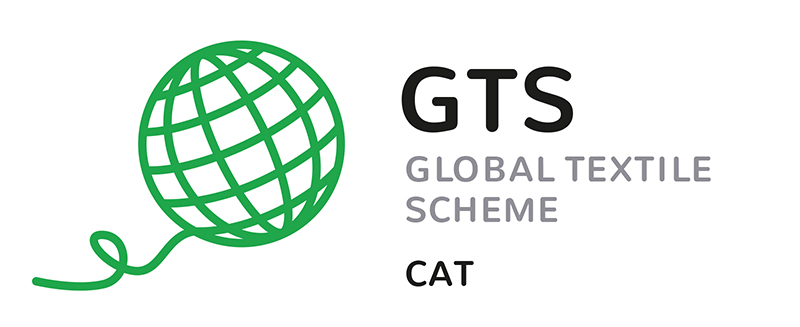Global Textile Scheme - Documentation
Website: To Website
Either log in or register
After registration, wait for the email with the confirmation link and click on confirm
New user can now create a company. ID is assigned Validation is currently automatic so that you don't always have to click
Company can upload demand data. emplate for requirement data in the appendix. Please also adapt the identifier according to the new GTS Company ID and GTS Article ID. User can view their own demand data
API documentation and test: Zur API
GTL definition: GTLCat
There is the whole specification including the response data and examples Also machine-readable (swagger) To test: Right on Authorize
Input bearer Enter space Enter you API Key that you can find in the company instance on here on the Website Then on demand call
Then „Try it out“ Then enter companyID (the ID of the company whose needs I would like to have) Then execute Check response and download response content below.
Website: to website
Demand data Sample: GTS DemandData Production Upload
New user can now create company. ID is assigned Validation is currently done automatically, so you don't have to click there all the time
Company can upload demand data. Template for requirement data in the appendix. Please also enter the identifiers according to the adapt new GTS Company ID and GTS Article ID User can view own requirement data
User can view own demand data
API documentation and test: https://app.swaggerhub.com/apis-docs/pranke-dag/GTSProd/1.06
There is the whole specification also of the response data and examples
Even machine readable (swagger)
To test: Right on Authorize i. Input Bearer ii. Input blank iii. Enter you API key that you can find in the company here on the GTS Website
Then on demand call i. Then "Try it out" ii. Then enter companyID (the ID of the company I would like to have ) iii. Execute iv. Check Response and download Response Content below.
Company ID that always works: "DE.KAR.PRA.000"
Website: to website
Article data SampleGTS ArticleData Upload Production
New user can now create company. ID is assigned Validation is currently done automatically, so you don't have to click there all the time
Company can upload demand data. Template for requirement data in the appendix. Please also enter the identifiers according to the adapt new GTS Company ID and GTS Article ID User can view own requirement data
User can view own demand data
API documentation and test: https://app.swaggerhub.com/apis-docs/pranke-dag/GTSProd/1.06
There is the whole specification also of the response data and examples
Even machine readable (swagger)
To test: Right on Authorize i. Input Bearer ii. Input blank iii. Enter your API Key that you find in the company here on the GTS Website
d. Then click on one of the two articles Calls i. Then "Try it out" ii. Depending on GetArticleBySku => Enter SkuId iii. Or GetArticleByArticleNumber => enter companyId and articleNumber iv. Check Response and download Response Content below.
Release notes and planned features
Improved Certificates and Phonebook [December 2022]
- Certificates can be uploaded and stored at the company
- OCR recognition for Oekotex and GOTS included
- Certificates can queried by the new GetCertificate function from the API
- Using the Phonebook we can now connect other datasources for article queries
- Under Cpmpany / QueryTargets you can add your own query datasources and GTS will route the information
Includes API improvements [August]
- Phone book function
- Extension of the APIs
- Routing of the login tokens
- Registration DataHubs
Contains image and discussion optimizations[June]
- Improved images
- Enhanced discussion handling
Contains ArticleData updates [mid-June]
- Complete support for multi-identifiers for companies, locations and skus .
- Upload authorisation concept
- Automated upload of ArticleData via JSon
- Permission concept query => Deployer by request + Allow + Scope .
- Preparation for discussions
- Avatar upload
- Various interface improvements (scrollable grid, saved navigation)...
Includes DemandData updates [early May]
- Complete support for multi-identifiers for companies, locations and skus
- Upload authorisation concept
- Automated upload demand data via JSon
- Automated upload demand data via JSon
- Automated authorisation concept query => provider via request + allow + scope
Contains GTL TreeView for editing and viewing the dependencies of features [mid-April]
- Permission concept who can define what
- GTL Filter - the possibility to create an individual filter (per company) for GTL parts
- GTL Download - JSon download of GTL classes and features filtered by company filter
- Download permission concept
Includes complete GTL data maintenance [mid-March]
- Rights management
- Accreditation options for translators
- New productive GTS platform
GTL Definition WebSite [early December]GTL codes, features and attributes can be viewed and searched New values can be recorded and managed.Automatic numbering of features
Article Data Exchange [mid November]Article Data Upload and WebService QuerySwagger API Definition
DemandData Exchange [end of October]Demand data can be uploaded via Excel and then queried via WebServiceSwagger API Definition